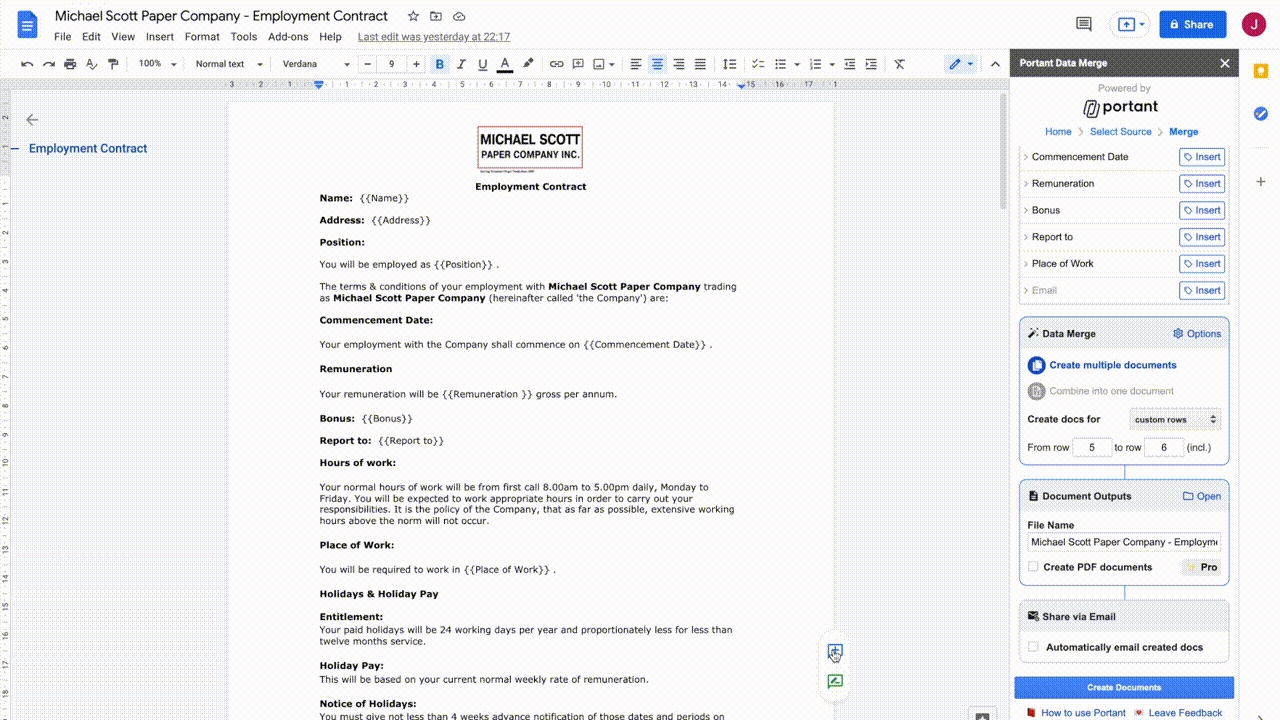Edit Response and Pre-filled Response Links
How to use the edit response and pre-filled response links in your Google Forms workflows
Last updated
Was this helpful?
How to use the edit response and pre-filled response links in your Google Forms workflows
Last updated
Was this helpful?
The edit response and the pre-filled response links are great ways for Google Form respondents to save time when submitting multiple form responses or if you would like to use Google Forms for an approval workflow.
In this article you’ll learn how to:
Where the Edit and Pre-filled response links are found
Use the Edit Response Link
Use the Pre-filled Response Link
To add an Edit or a Pre-filled link to a workflow you need to open up the Email settings by clicking the 'Automatically email created docs' checkbox within the 'Share via email' box. After the 'Email Settings' modal opens you can see the Form Response Links on the right side under template tags.
The 'Edit Response' link allows a user to edit the answers they submitted to a Google Form. When a user clicks on this type of link the Google Form will open with all the answers they originally submitted entered into the questions. The user can then change any of the answers by making a new selection or editing the information entered. When the user clicks 'Submit' the original line/information is updated in the responses Spreadsheet with the new information.
Note - this will edit the original response row in your Responses Spreadsheet, it will not create a new row.
When questions have been resubmitted the edited answers will be marked with a triangle in the top right hand corner like this:
Portant will then recreate the document and save it in the output folder (the original document will also remain in this folder). If the 'Document Links in Spreadsheet' option has been selected the links in the response spreadsheet will also be updated.
Additionally you can see what the original answers were by right clicking on the cell and selecting 'Show edit history'. This will show the previous answer.
The 'Pre-filled' response link allows a user to add another response to a form with answers pre-filled. When a user clicks on this link the Google Form will open with all the answers they originally submitted entered into the questions. The user can then change any of the answers by making a new selection or editing the information entered. When the user clicks 'Submit' a new line is entered at the bottom of the responses Spreadsheet with the new information.
Portant will then create another document with the new information and save it in the output folder.
We created Portant in 2021 and the feedback we have received since then has been very helpful and greatly appreciated. If you have any feedback please feel free to send us an email at contact@portant.co
Thanks,
Blake and James
Portant can help you mail merge in Google Docs.